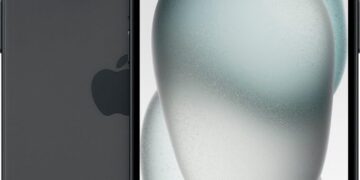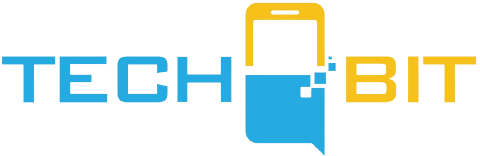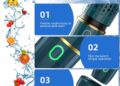Hey there! Did you know that Gmail now integrates with Google Chat, making it easier than ever to have one-on-one or group calls right within the app? No more relying on Google Meet for all your calling needs. Now, you can make voice or video calls in Gmail without needing a phone number, as long as the person you’re calling has a Google account. And the best part? You can make these calls on your mobile phone, tablet, or personal computer. Just make sure you have Gmail installed for the call to be heard. So say goodbye to the hassle of sharing invite links and hello to convenient calling right from your inbox.
Gmail now integrates with Google Chat for one-on-one and group calls
Gmail, the widely-used email service by Google, has recently introduced a new feature that allows users to make one-on-one and group calls within the app. This integration with Google Chat provides users with the convenience of having all their communication tools in one place.
Previously, Gmail users had to rely on the connection with Google Meet to make calls. However, with this new integration, calling someone from Gmail has become much easier and more seamless. Now, you can make voice or video calls without needing a phone number, as long as the person you’re calling has a Google account.
The best part is that Gmail calls can be made on various devices, including mobile phones, tablets, and personal computers. But here’s a fun fact: Gmail calls are a bit different from regular calls on Android devices. To hear the call, the person being called needs to have Gmail installed. So, if you’re calling someone using your Android phone and they don’t have Gmail installed, they won’t hear the phone ring. However, they will still receive a notification that you called. It’s a quirky little detail that adds to the charm of Gmail calls.
But what about calling Google Space members? Well, you can definitely call them, but with a twist. Calling members in Google Spaces is limited to video calls only. Unfortunately, voice calls to multiple people at once are not possible in this scenario. However, the Spaces tab in Gmail allows you to search for people outside your group and make voice calls to them. So, if you’re feeling adventurous and want to explore the different calling options in Gmail, give it a try!
Can you call someone from Gmail?
Absolutely! You can call someone from Gmail via the Chat tab. The best part is that you don’t even need their phone number. All they need is a Google account. When you open a conversation, you’ll see voice and video call icons in the upper-right corner of your screen. It’s as simple as that!
However, if you don’t see the Chat tab in Gmail, don’t panic. You can easily activate it from the settings menu. Once you’ve done that, you’ll have access to all the calling features within the app.
Now, let’s talk about how the call experience differs based on the device you’re using. If you’re calling someone from your mobile phone or tablet, they’ll hear their phone ring as long as they have Gmail installed. It’s a straightforward process that ensures a smooth calling experience. However, if they don’t have Gmail installed, they won’t hear a thing. But don’t worry, they’ll still receive a notification that you called them. It’s a small quirk that adds a touch of humor to the situation.
On the other hand, if you’re using a personal computer, things work slightly differently. Since Chrome is Google’s official browser, other users will receive a ring when you call them. However, for non-Chrome users, the call will be accepted as usual, but it won’t ring out loud. It’s a subtle difference that highlights the unique aspects of Gmail calls.
How to call someone from the Gmail app
If you prefer using the Gmail app for your calling needs, you’ll need to make a few adjustments to your settings. By default, the Gmail app limits your view to the Mail and Google Meet tabs. However, activating the Chat tab will give you access to all the calling features you desire. So, let’s dive into the steps to make sure you’re making calls like a pro.
- Tap the menu icon in the upper-left corner of the Gmail app or swipe right on your screen to reveal the menu.
- Select “Settings” from the menu options.
- Choose the Google account you want to make a call with. If you have multiple accounts, this step allows you to select the desired one.
- Tap the checkbox beside “Chat” to activate it. This will enable the Chat tab in your Gmail app.
- Gmail will automatically restart to apply the changes you made.
- Once the app restarts, you’ll notice the Chat tab at the bottom of your screen. Tap on it to explore all the communication possibilities.
- To call someone, use the search bar to find them by their email address or full name. Once you find the desired person, select them from the search results to open a conversation screen.
- In the upper-right corner of the conversation screen, you’ll see a phone icon. Tap on it to make a voice call.
- If you’re in the mood for a video call instead, tap the camcorder icon to switch to video mode.
That’s it! You’ve successfully mastered the art of making calls in Chat via the Gmail app. Enjoy connecting with your friends, family, and colleagues with just a few taps!
Make video or voice calls in Chat via the Gmail app
Making video or voice calls in Chat via the Gmail app is an absolute delight. Now that you’ve activated the Chat tab, you have all the necessary tools at your fingertips. So, let’s explore how you can make the most out of these features!
Once you’ve followed the steps mentioned above to activate the Chat tab, you’ll be ready to dive into the world of Chat calls. Simply open a conversation with the person you want to call, and you’ll notice the voice and video call icons in the upper-right corner of your screen.
To make a voice call, tap on the phone icon. It’s as simple as that! You’ll be instantly connected to the person on the other end, and you can have a good old-fashioned voice conversation. Whether it’s a quick catch-up or an important discussion, the voice call feature in Chat has got you covered.
But what if you’re in the mood for a more personal and visual experience? Well, you’re in luck! With the Gmail app, you can easily switch to video mode and engage in face-to-face conversations. Simply tap the camcorder icon in the conversation screen, and you’ll be transported into the world of video calls. Whether you want to show off your new haircut or discuss a presentation, video calls add a whole new level of connection to your conversations. So go ahead, embrace the power of video calls in Chat!
Make voice or video calls in Spaces via the Gmail app
In addition to making calls in Chat, the Gmail app also allows you to make voice or video calls in Spaces. Spaces provide a unique and collaborative environment for group discussions and sharing ideas. So, let’s explore how you can make the most out of the calling features in Spaces!
To make a one-on-one voice or video call in Spaces, follow these simple steps:
- Open the Gmail app on your device.
- Tap the Spaces tab at the bottom of the screen.
- Use the search bar to find the person you want to call by their email address or name.
- Once you find the person, select them from the search results to open a conversation screen.
- In the upper-right corner of the conversation screen, you’ll see a phone icon. Tap on it to initiate a voice call with the selected person.
- If you prefer a video call, simply tap the camcorder icon to switch to video mode.
Making group video calls in Spaces requires a slightly different approach. Here’s how you can get started:
- Return to the Spaces tab in the Gmail app.
- To start a group video call, you have two options: you can either create a new space or select an existing one.
- Once you’ve chosen the desired space, tap the “+” icon in the lower-left corner of the screen.
- Select “Meet link” from the options that appear.
- Type a short message to accompany the link if you wish, and then tap the paper plane icon to send it to the space.
- Members of the space can simply tap the link preview to join the video call and start the group conversation.
And there you have it! You’re now equipped with the knowledge and skills to make voice and video calls in Spaces via the Gmail app. So go ahead, gather your teammates or friends and enjoy seamless communication!
In conclusion, Gmail’s integration with Google Chat has revolutionized the way we make calls within the app. With the activation of the Chat tab, users can effortlessly connect with others through voice and video calls. Whether you’re using the Gmail app on your mobile device or the web app on your personal computer, the calling features are easily accessible and highly functional.
So, next time you need to have a quick chat with a friend or organize a group discussion with your team, remember to utilize the calling capabilities of Gmail. It’s a convenient and efficient way to stay connected and have meaningful conversations. Say goodbye to the days of relying on external apps or services for calls – Gmail has got you covered!
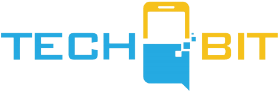









![Apple Watch SE (2nd Gen) [GPS 40mm] Smartwatch with Starlight Aluminum Case with Starlight Sport Band S/M. Fitness & Sleep Tracker, Crash Detection, Heart Rate Monitor](https://www.tech-bit.com/wp-content/uploads/2024/06/applewatchse2ndgengps40mmsmartwatchwithstarlightaluminumcase-360x180.jpg)





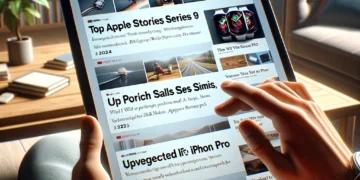






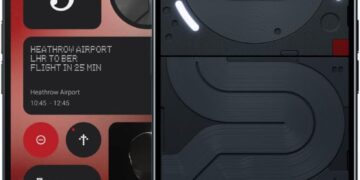


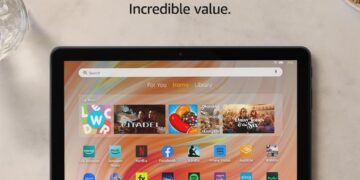
![Apple Watch Series 9 [GPS 45mm] Smartwatch with Midnight Aluminum Case with Midnight Sport Band S/M. Fitness Tracker, ECG Apps, Always-On Retina Display, Water Resistant](https://www.tech-bit.com/wp-content/uploads/2024/06/applewatchseries9gps45mmsmartwatchwithmidnightaluminumcasewith-360x180.jpg)



![Apple Watch Ultra 2 [GPS + Cellular 49mm] Smartwatch, Sport Watch with Rugged Black Titanium Case with Black Ocean Band. Fitness Tracker, Precision GPS, Action Button, Extra-Long Battery Life](https://www.tech-bit.com/wp-content/uploads/2024/10/applewatchultra2gpscellular49mmsmartwatchsportwatchwithrugged-360x180.jpg)